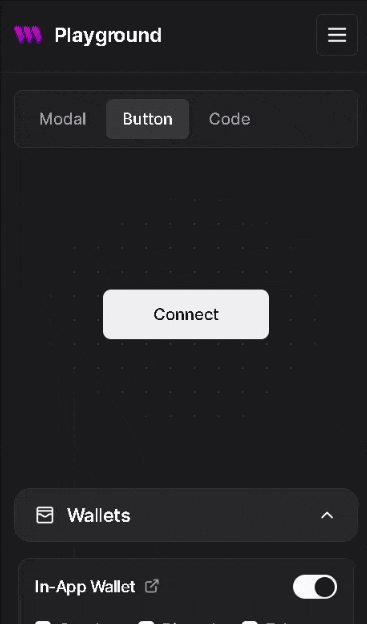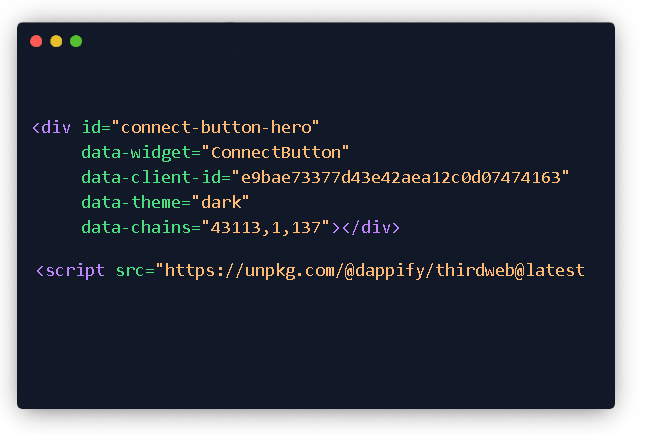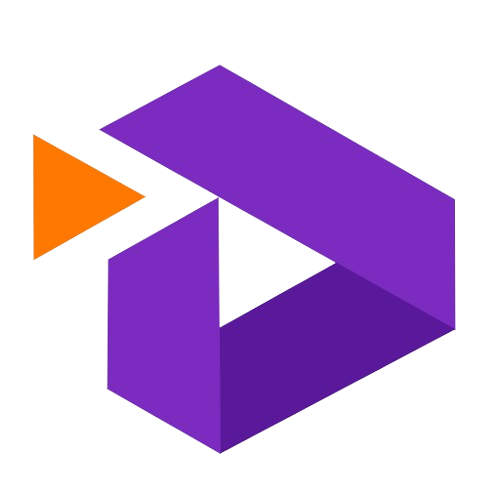 Dappify
Dappify
Drop Dappify Web3
widgets anywhere
Instantly add wallet connections, NFT claims,
token gating and more, all without code!
Get Started Now